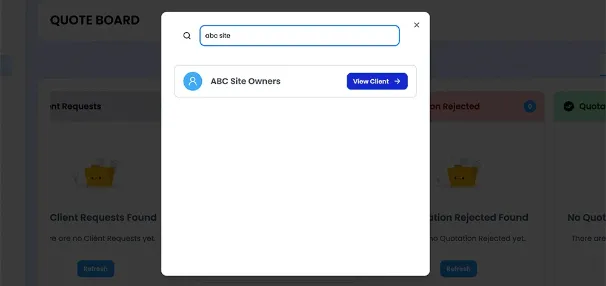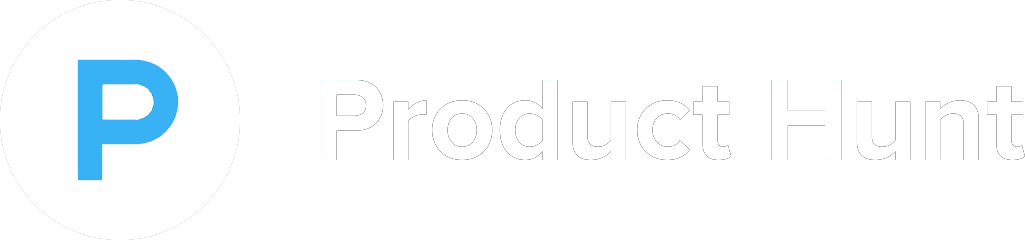How to use our Administration Tool
A project management system functions as a central hub for configuring settings, managing user profiles, and streamlining routine operations. It allows administrators to adjust system features to meet organizational goals by allocating roles, controlling access, and enforcing security measures. Such systems often include tools like live monitoring displays, thorough activity records, and trustworthy data protection and recovery options. Many also support easy integration with external platforms, promoting smooth data exchange and uninterrupted workflows. By simplifying complex management processes and offering precise control, these systems improve security, increase efficiency, and provide a more fluid experience for users.
Project Signature
The Project Signature page provides a simple, secure way for your client to digitally sign your project agreement, officially agreeing to the terms and conditions. This page allows clients to review all the details of the agreement before signing, ensuring transparency and clarity. With a few clicks, the digital signature is added, streamlining the approval process and eliminating the need for physical paperwork. It’s a convenient and professional way to finalize agreements, helping to keep your project moving forward smoothly while maintaining legal integrity.
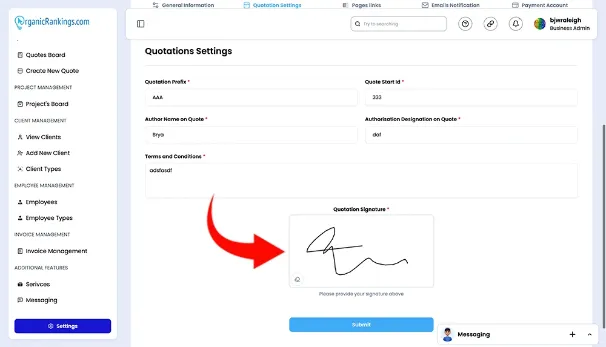
Uploading Your Logo
The Uploading Your Logo page allows you to personalize your Client Ramp interface by uploading your company logo. This simple process helps you align the platform with your brand’s identity, giving your clients a seamless, branded experience. Once uploaded, your logo will appear throughout the interface, making your Client Ramp workspace feel like an extension of your business. Customizing this aspect enhances professionalism and ensures that every interaction, from project updates to client communications, reflects your company’s unique look and feel.
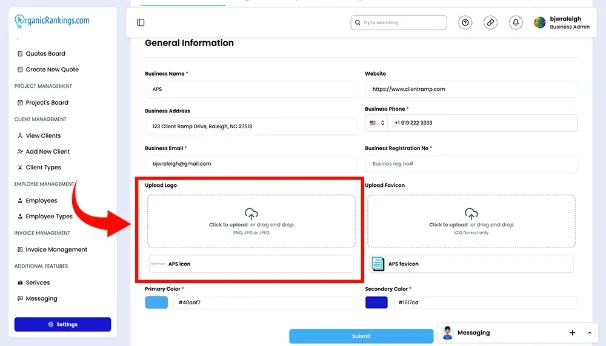
Uploading Your Favico
The Uploading Your Favicon page lets you upload your company’s favicon, the small icon that appears in the browser’s address bar next to the title of your page. This tiny but impactful customization helps reinforce your brand’s presence and makes your project stand out visually when clients or team members have multiple tabs open. By uploading your favicon, you create a more polished and professional look for your Client Ramp interface, enhancing brand recognition and making it easier for users to navigate back to your page. It’s a small detail that adds a personalized touch to the overall user experience.
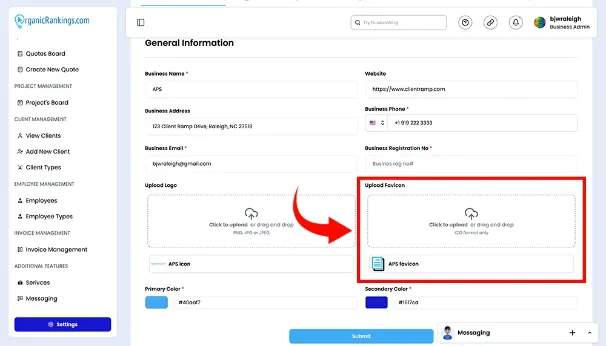
Changing Theme Colors
The Changing Theme Colors page gives you the power to fully customize the look and feel of your Client Ramp interface by selecting your primary and secondary theme colors. With this feature, you can choose colors that match your company’s branding or create a unique aesthetic that suits your project’s tone. By adjusting these colors, you can change the appearance of various elements throughout the platform, such as buttons, menus, and backgrounds, giving the entire interface a cohesive, branded look. Whether you want a professional, vibrant, or minimalistic design, this page allows you to tailor the visual experience to best reflect your style and enhance user engagement.
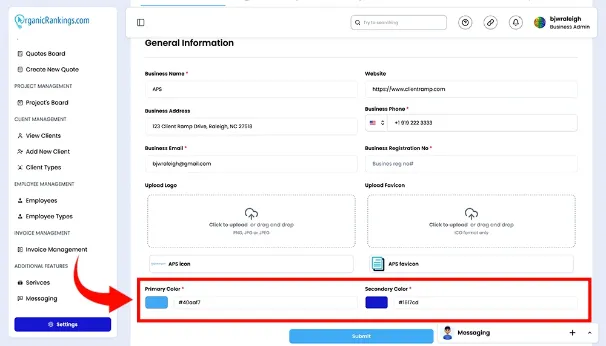
Using View Employees
The Using View Employees page in your Client Ramp account allows you to easily access and manage a comprehensive list of all employees within your organization. From this page, you can quickly view key details about each team member, such as their roles, contact information, and current project assignments. It’s an efficient way to keep track of your team’s structure and ensure everyone is aligned with their responsibilities. Whether you're looking to check on availability, assign tasks, or update employee profiles, the View Employees page provides a centralized hub for all employee-related information, making team management seamless and organized.

Searching Clients
To find a client, simply enter the company name in our search box. Instantly, you'll see their profile along with a complete history of activities and projects, including pending and completed ones.