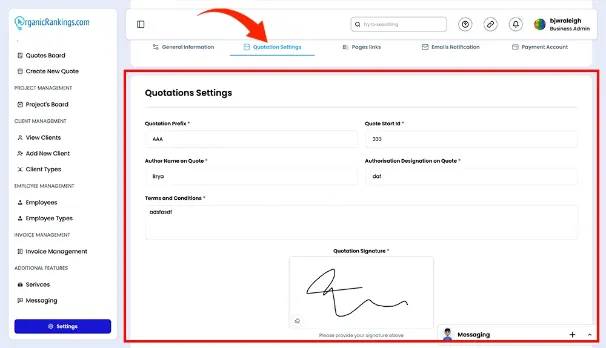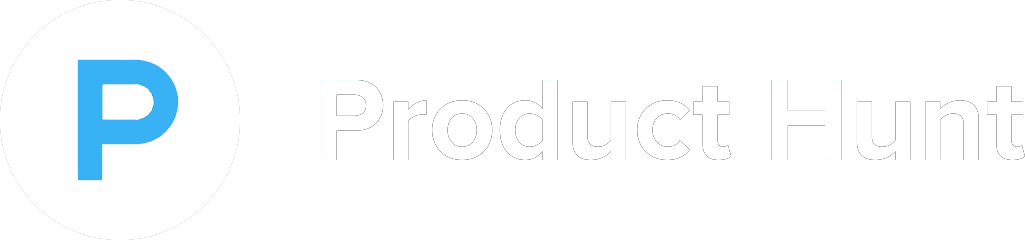How to use our Administration Tool
An administrative software platform serves as a central point for overseeing system configurations, managing user accounts, and optimizing routine tasks. It empowers administrators to tailor the system’s capabilities to align with business objectives by assigning roles, defining permissions, and implementing security protocols. These platforms typically offer features such as real-time dashboards for effective monitoring, detailed activity logs, and robust data protection and recovery options. Additionally, many support easy integration with third-party systems, ensuring smooth data synchronization and continuous operations. By streamlining administrative duties and providing granular control, these tools enhance security, boost productivity, and improve the overall user experience.
Adding Team Members to Project
The Adding Team Members to Project page allows you to seamlessly invite and include both internal team members from your organization and external members from your client’s organization who will be part of the project. This feature makes it easy to build a collaborative team, ensuring everyone involved in the project has the necessary access and permissions. By adding team members, you can assign specific roles, track individual contributions, and facilitate smooth communication between both parties. Whether it’s internal staff or external stakeholders, this page helps you keep everyone connected and aligned for the successful execution of the project.
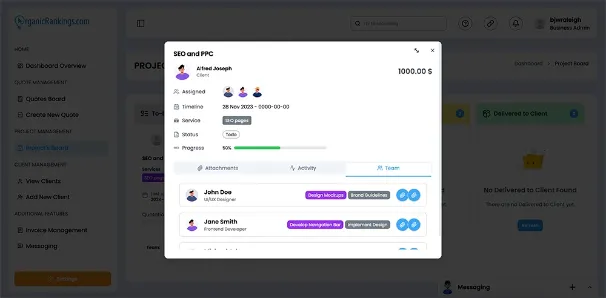
Adding Activities to Project
The Adding Activities to Project page allows you to easily record and track all the actions and activities related to a project. From this page, you can log every step taken, including task completions, updates, file uploads, or any other project-related actions. Each activity is documented along with the name of the team member who took the action, ensuring clear accountability and a complete history of progress. This helps maintain transparency, facilitates collaboration, and allows project managers to review who did what and when, making it easier to monitor workflows and ensure timely completion of tasks.
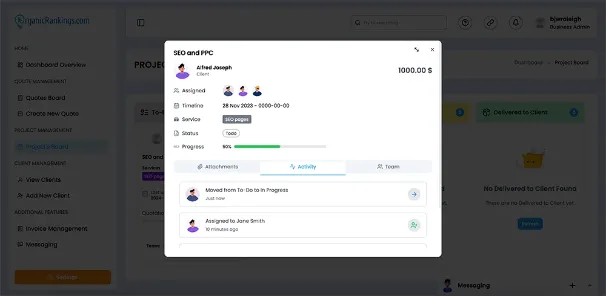
Adding Attachments to Project
The Adding Attachments to Project page makes it simple to upload and attach files directly to a project, ensuring all team members have access to the necessary resources. Whether it’s documents, images, presentations, or other file types, you can easily upload them to the project, where they are stored in a centralized location. Team members can view or download these attachments at any time, enabling smooth collaboration and ensuring everyone has the tools they need to complete their tasks. This feature keeps project files organized and accessible, reducing delays and improving overall team efficiency.
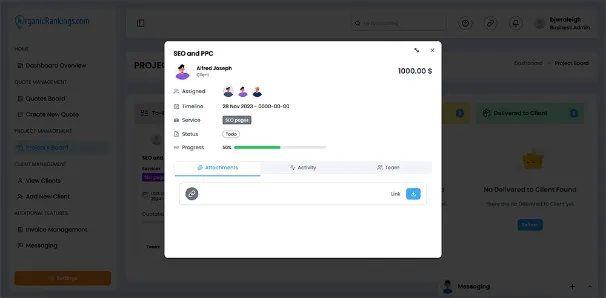
Updating Employees
The Updating Employees page simplifies the process of modifying and maintaining employee records. From this page, you can easily update key details such as employee roles, contact information, skill sets, and any other relevant data. Whether an employee has taken on a new role, updated their contact info, or gained new skills, this page allows you to keep their profile current and accurate. This ensures that your team structure remains aligned with evolving needs and helps in making informed decisions when assigning tasks or projects. By keeping employee records up to date, the Updating Employees page ensures smooth team management and enhances overall efficiency, empowering your team to work effectively and stay organized.
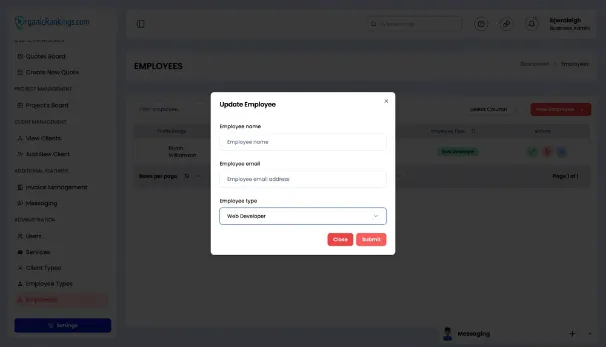
Updating User Profile
The Updating User Profile page makes it quick and easy to keep your personal information up to date. You can modify details like your name, contact info, password, and notification preferences to ensure your account reflects your current needs. Whether you're updating your email, adjusting how you receive updates, or changing your account settings, this page offers a simple way to manage it all. Keeping your profile current ensures you get the most relevant notifications and a personalized experience. The Updating User Profile page puts the power in your hands, allowing you to customize your account with ease.
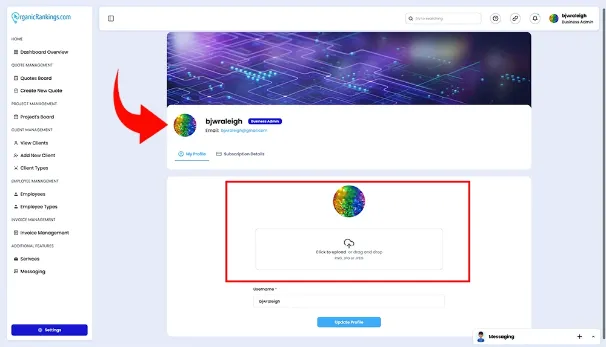
Using Quotation Settings
The Using Quotation Settings page allows you to customize how quotes are generated and manage user access to them. From this page, you can adjust key settings such as default pricing, discount structures, and the layout of quotes to match your business needs. You can also control who has permission to create, edit, or view quotes, ensuring that the right team members have the appropriate level of access. Whether you need to modify the appearance of a quote or restrict access to sensitive pricing information, this page gives you full control. The Quotation Settings page is designed to streamline your quoting process, keeping everything organized and tailored to your workflow.