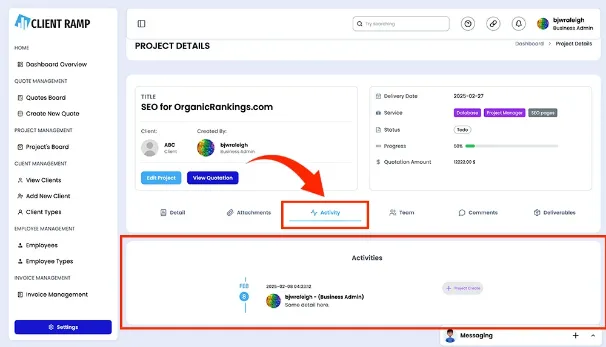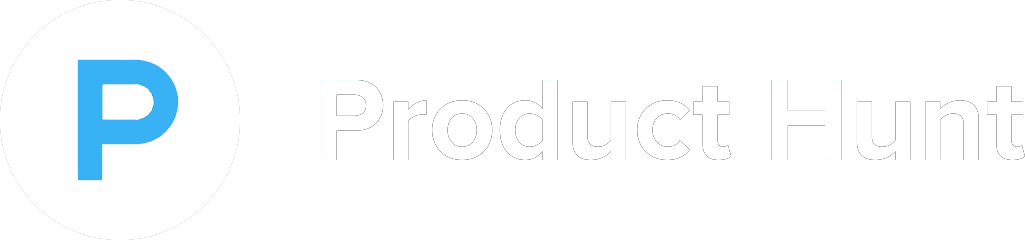How to use our Project Management
Project management in a software program involves planning, organizing, and overseeing projects to ensure they are completed efficiently and within scope, budget, and timeline constraints. It typically includes features like task assignment, milestone tracking, resource allocation, and collaboration tools to streamline workflows and enhance team productivity. Advanced project management software often integrates with time tracking, budgeting, and reporting systems, providing real-time insights into project progress and performance. Automation of routine tasks, such as status updates and notifications, ensures that teams stay aligned and focused. By centralizing project-related information and fostering collaboration, project management software enables businesses to achieve their goals effectively while adapting to changing priorities and challenges.
Drag Projects to New Status
The drag-and-drop function on the project management page makes it easy to organize and prioritize your tasks and projects. Simply click and hold to move items into the desired order, whether you're rearranging project stages, deadlines, or team assignments. This intuitive feature gives you full control over the layout and flow of your projects, allowing for quick adjustments without the need for complex edits. It helps you stay agile, making it simple to shift priorities and stay on top of your project’s evolving needs.
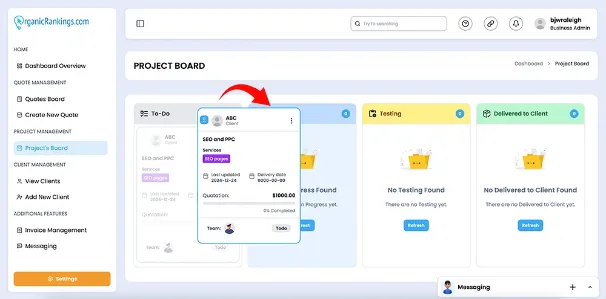
Project Columns
Our project management system simplifies tracking your work with a clear, user-friendly dashboard featuring essential status columns. Managing project tasks across various stages of the project can be challenging, but our intuitive workflow keeps you organized. Start by adding tasks to the "To Do" column, then move them seamlessly to "In Progress" as work begins. Once a task is ready for review, shift it to "Testing" to ensure quality. Deliver finished projects to your clients through the "Delivered to Client" column, and finally mark them as complete with "Project Published." With real-time updates and the flexibility to adjust priorities, you can efficiently oversee every phase of your projects.
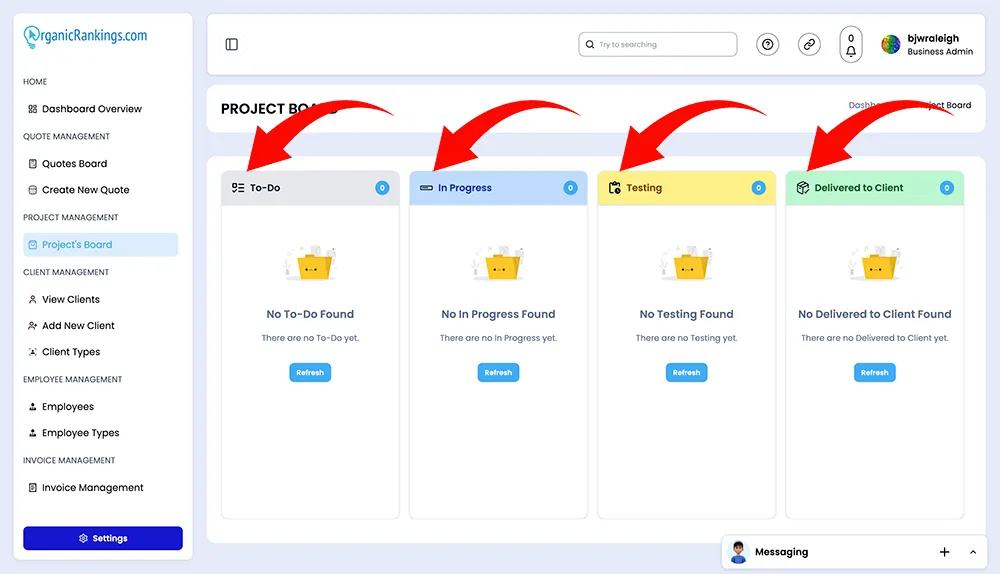
Understanding Projects Details
The project details page provides a comprehensive overview of everything you need to know about your project in one place. At the top, you’ll find the project title, clearly displayed alongside the client's name and the team member responsible for the work. Key information, such as the project delivery date, the service being performed, and the current status, is organized for quick reference. A progress bar gives you a visual snapshot of how far along the project is, while the total quote amount ensures financial transparency. Additionally, the page outlines the deliverables and milestones, helping you stay on track and monitor completed and pending tasks. This centralized hub makes it easy to manage your projects with confidence and precision.
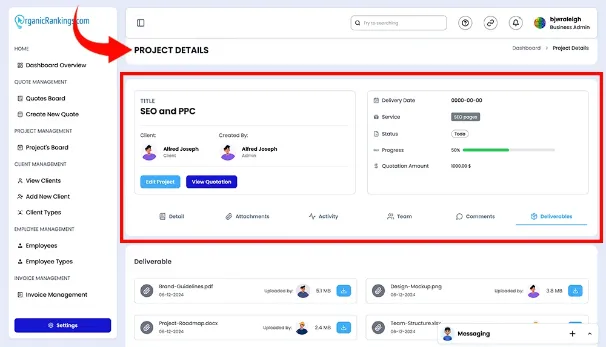
Using Team Project Details
The project details feature provides an in-depth look at all aspects of your project and can be accessed by clicking on "Details" beneath the project information box. This feature opens a comprehensive view that includes a detailed description of the project's scope, outlining objectives, deliverables, and key milestones. Whether you’re a client reviewing expectations or a team member ensuring alignment, the "Details" section offers clarity and transparency. By housing this crucial information in one easily accessible location, the project details feature helps keep everyone informed and focused on achieving the desired outcomes.
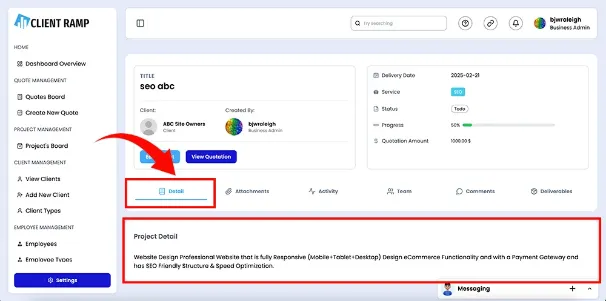
Using Team Attachments
The Team Attachments section makes it easy to manage all project-related files in one place. By clicking on "Attachments" underneath the project information box, you can open a dedicated space to upload and organize documents, images, or other files essential to the project. This feature ensures that everyone involved has access to the latest resources, from design mockups to contracts and reports. Clients, project managers, and team members can quickly upload or download files, streamlining collaboration and minimizing confusion. With the Team Attachments section, you’ll always have the documents you need right at your fingertips.
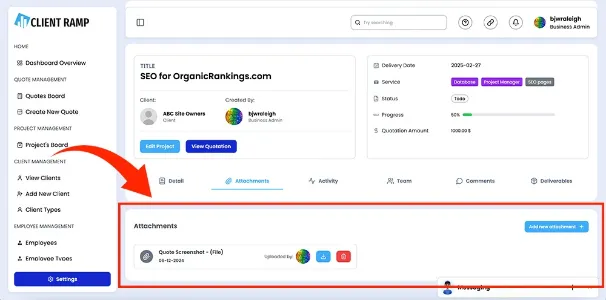
Using Team Activities
The Team Activities section keeps everyone informed by providing a detailed log of all actions related to the project. By clicking on "Activity" beneath the project information box, you can access a chronological list of updates, including task assignments, status changes, file uploads, and comments. This feature ensures full transparency and helps track progress, making it easy to see who completed what and when. Whether you’re a client monitoring updates or a team member reviewing past actions, the Team Activities section provides a clear, organized record to keep the project running smoothly and efficiently.