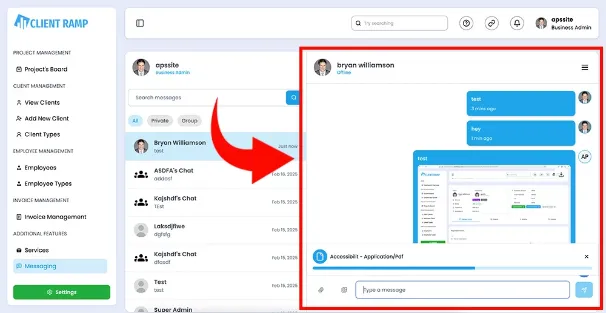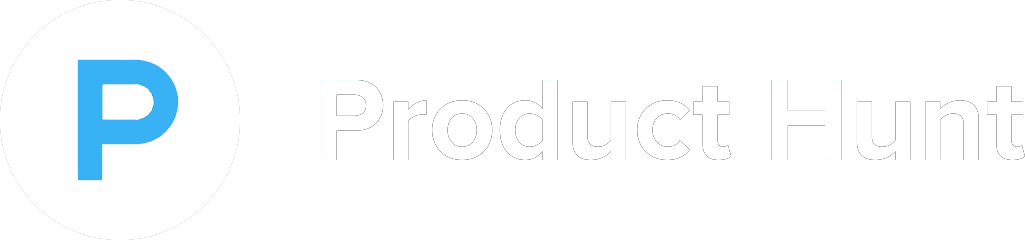How to Manage Client Projects
Managing client projects in project management requires a blend of strong organizational skills, clear communication, and the ability to adapt to client needs and expectations. The key to successfully managing client projects is establishing a clear project scope, timeline, and budget at the outset, with detailed agreements on deliverables and milestones. Regular communication with the client is essential to ensure that expectations are aligned, and that any changes, challenges, or feedback are addressed promptly. Project managers should set up a system for tracking progress, such as a project management tool, managing client projects for monitoring deadlines and ensure tasks are completed on time. Additionally, proactive risk management and problem-solving are important in maintaining client satisfaction. Throughout the project, transparency is key—regular updates and status reports should be shared with the client to keep them informed and build trust. By balancing client demands with project constraints, and maintaining open lines of communication, project managers can ensure the successful delivery of client projects.
Using Dragging Projects
Easily update your project's status by dragging it from its current column to the appropriate one. This drag-and-drop feature allows you to make quick changes without needing to open the project record, keeping you organized and efficient on the go. If you accidentally change a project's status, simply drag and drop it back to the correct column—it's that simple!
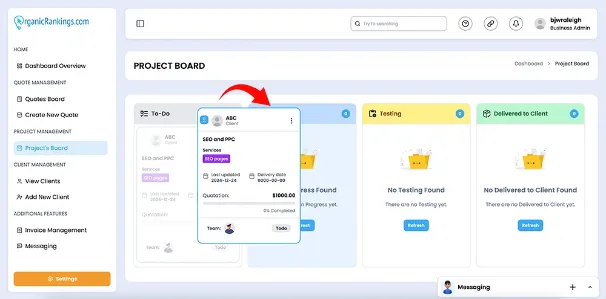
Using Project Columns
The project columns on the project board help you stay organized by providing a clear visual overview of how many projects are in each status. This allows you to efficiently manage your workload and focus on the most important tasks. With the drag-and-drop feature, updating a project's status is quick and effortless, helping you maintain better control over your workflow.
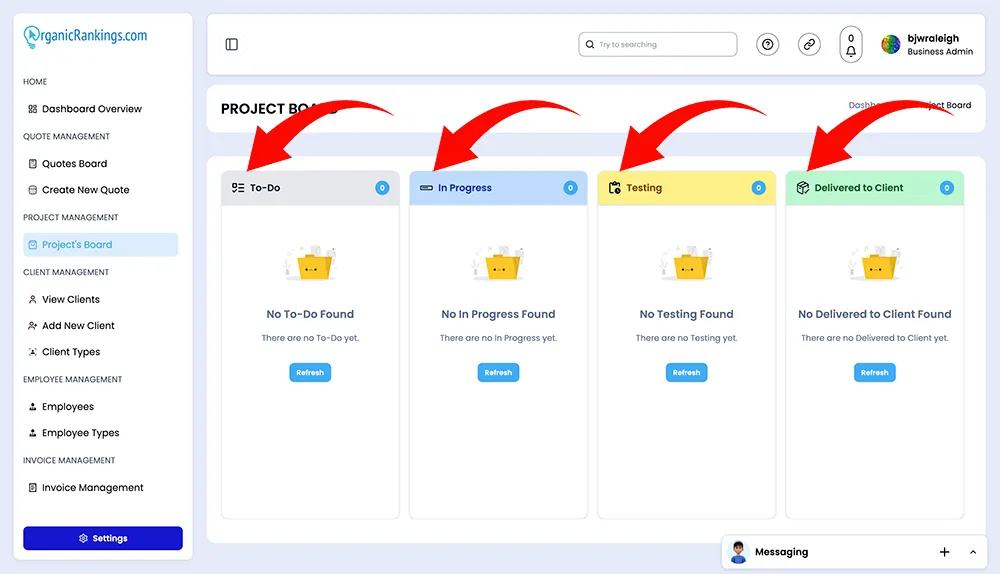
View Team Tasks
Team members can upload their completed tasks here for Admin review. You can attach one or more resources, such as files or links, to provide additional context or documentation for your work.
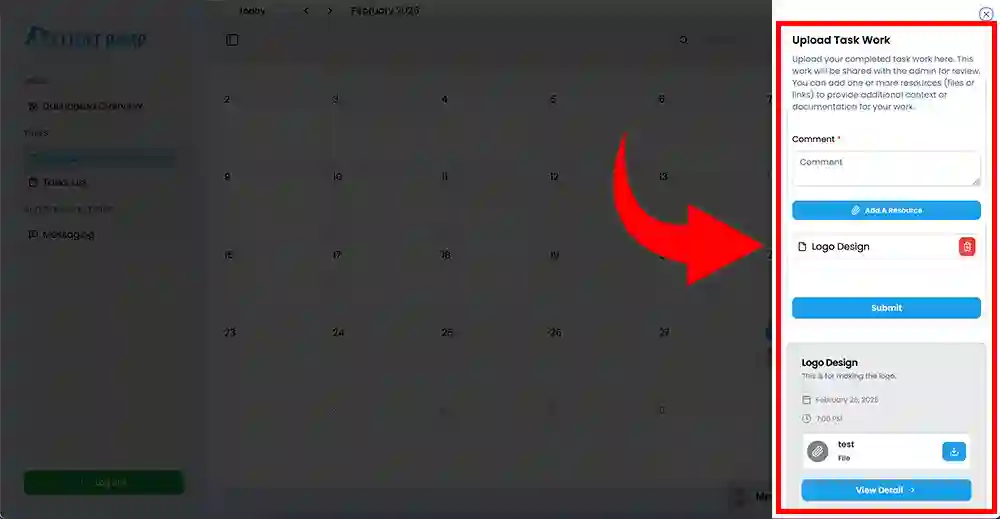
Client Submit Tasks
In the "Task Details" section, team members can submit their completed tasks for Admin review, who can then either approve them or request revisions.
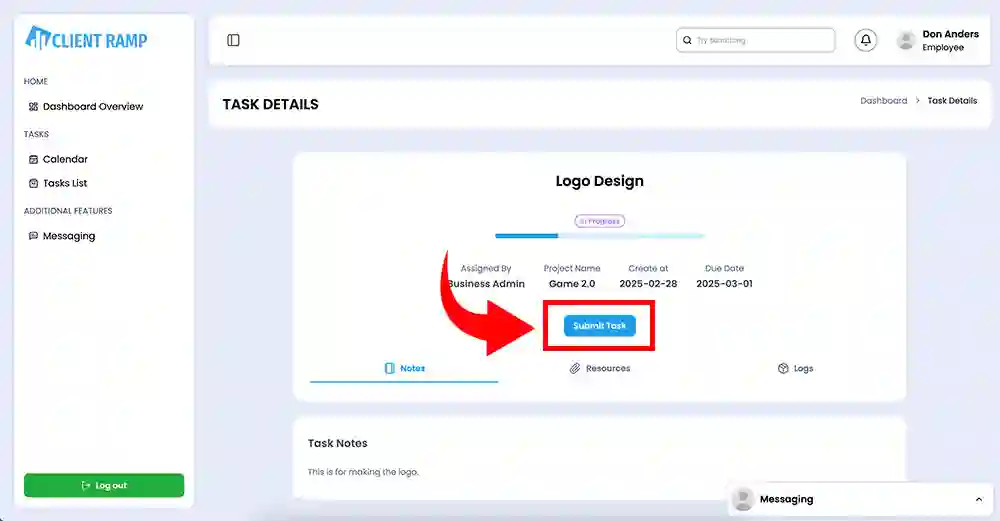
Uploading Client Files
To quickly send a message with an attachment or image, click the floating chat at the bottom, select the recipient, and send your message instantly.