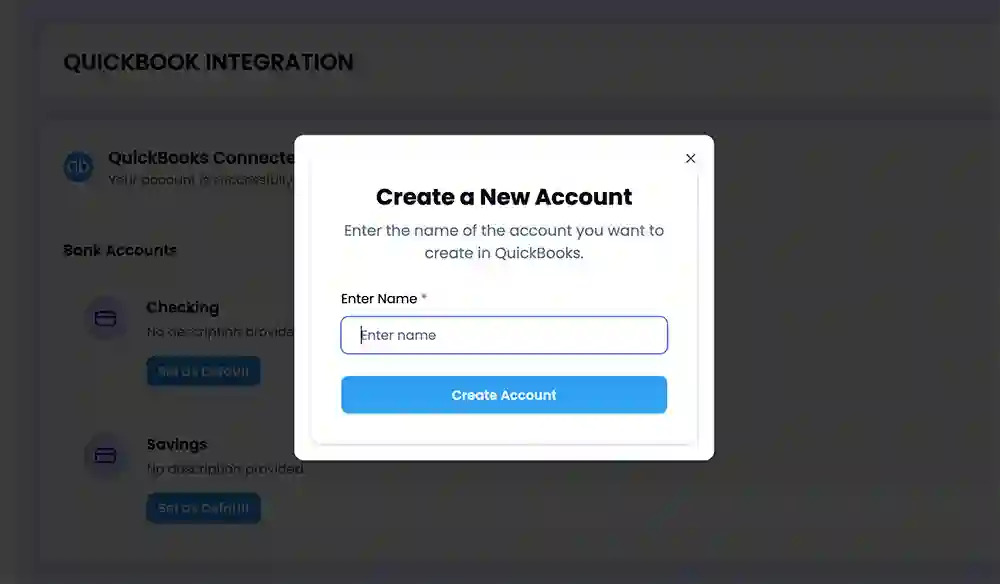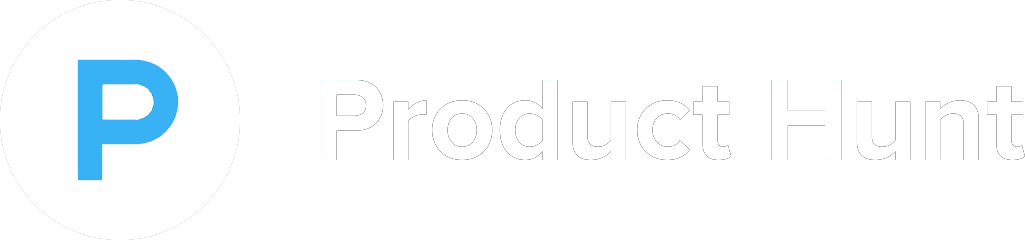How to use Invoice Management
In project management, using invoice management effectively is essential to ensure accurate billing and smooth financial operations throughout the project lifecycle. Invoice management involves tracking, creating, and processing invoices in a way that aligns with project milestones, deliverables, and payment schedules. Project managers can improve this process by using invoicing software or tools that integrate with invoice management systems, enabling real-time tracking of costs, progress, and payments. To use invoice management effectively, project managers should establish a clear invoicing protocol from the start, including the payment terms and agreed rates with clients or stakeholders. This can help avoid disputes or delays. Additionally, it's important to link invoices to specific tasks or project phases, ensuring that the charges reflect completed work. Regularly reviewing the financial status of the project and providing clients with transparent, itemized invoices fosters trust and keeps the project on track both logistically and financially.
Understanding Invoice Management
The Managing Client Invoices page provides a powerful tool for organizing and tracking client invoices with ease. This page allows you to sort and manage invoices by various criteria, such as status (paid, unpaid, overdue), amount, due date, client, or delivery status. By offering these filters, the page makes it simple to locate specific invoices, monitor payment progress, and ensure timely follow-ups. Whether you're reviewing a single client’s billing history or managing multiple accounts, the Managing Client Invoices page helps you maintain a clear overview of your financial transactions, enhancing efficiency and improving cash flow management.
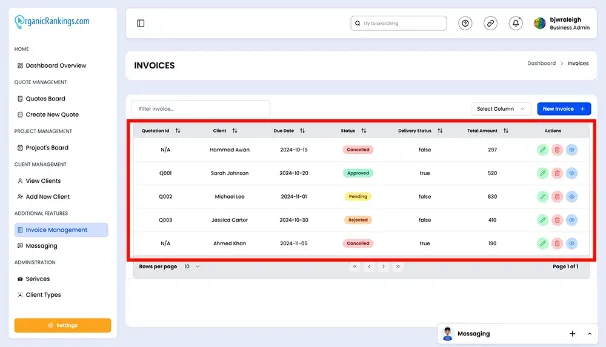
Creating a New Invoice
The Creating a New Invoice page streamlines the billing process by allowing you to generate professional invoices in just a few steps. By clicking the "Create New Invoice" button, you’ll open a user-friendly form where you can input essential details such as the client’s name, invoice number, services provided, amounts, and due dates. Once completed, the invoice can be downloaded as a PDF, ready to be sent to your client via email or other communication channels. This feature ensures accuracy and professionalism in your billing process, helping you maintain clear financial records and deliver a seamless experience for your clients.
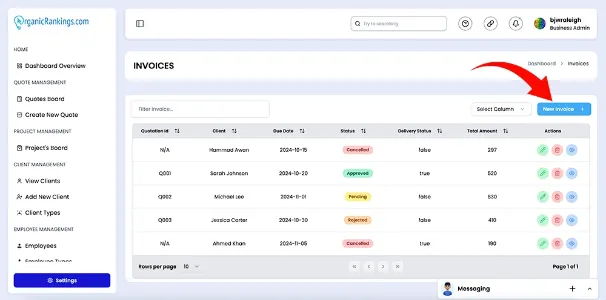
Generating Online Invoices
Easily create online invoices and send them directly to your clients without needing a PDF. Clients can access their invoice through a secure link and make payments instantly. Simplify the payment process and get paid faster with seamless online invoicing.
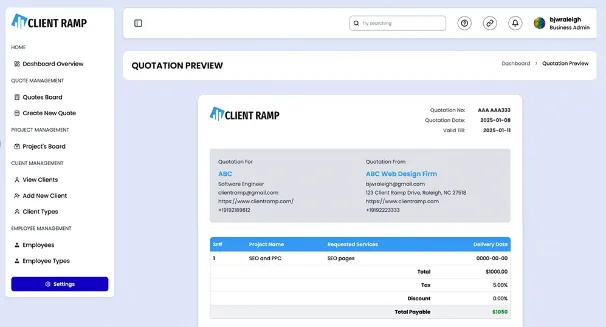
Select a Payment Method
Give your clients flexible payment options by allowing them to pay via PayPal or Stripe. Let them choose the most convenient method, making transactions effortless. Link your Stripe or PayPal account directly to your invoices for a smoother, more efficient payment experience.
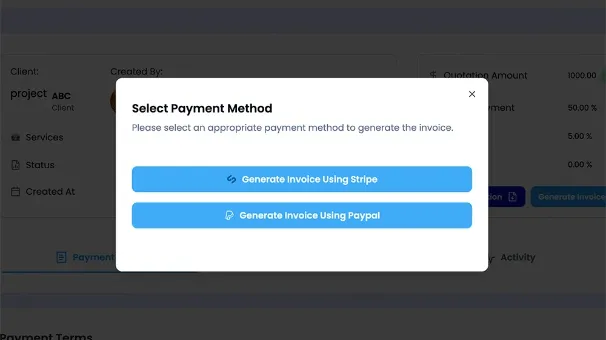
Download Invoices
After a quote is approved, you can download a copy to save on your device for future reference or tax purposes.
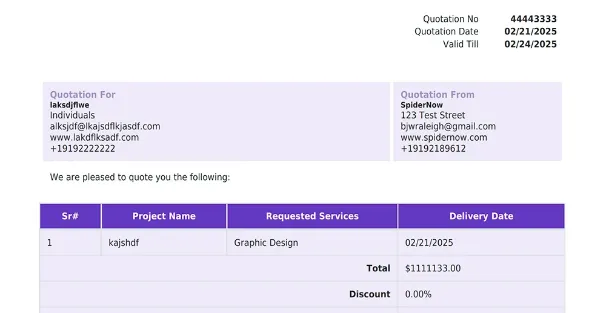
Create QuickBooks
When creating a account for your QuickBooks integration you need to enter the name of the account you want to create in QuickBooks.