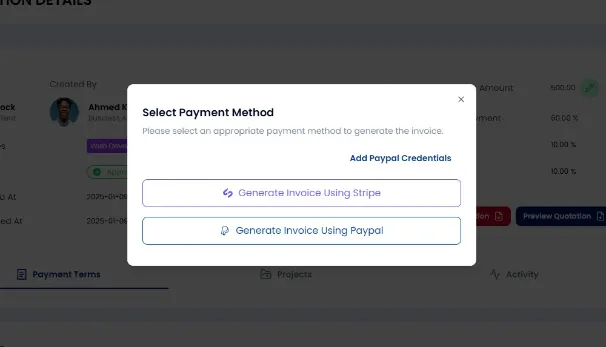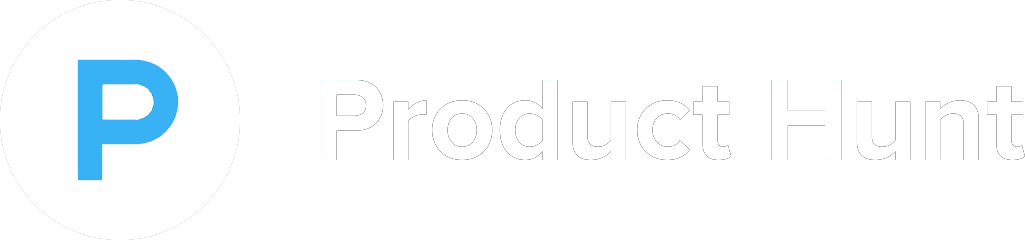How to use Pending Approvals
In project management, effectively managing pending approvals is crucial for maintaining project timelines, quality, and stakeholder satisfaction. Pending approvals often arise at key milestones or decision points, such as when a deliverable is ready for review, or when a budget adjustment is needed. To manage pending approvals, project managers should clearly define the approval process at the outset, including who is responsible for reviewing and approving each stage of the project. Using project management tools that allow for tracking pending approvals can help ensure nothing slips through the cracks. Automated notifications can be set up to remind stakeholders when their approval is needed, and status updates can keep everyone informed about where things stand. It's also important to set realistic timeframes for approvals to avoid unnecessary delays. By staying organized and maintaining transparent communication about pending approvals, project managers can prevent bottlenecks and ensure the project progresses smoothly without unnecessary hold-ups.
Understanding Pending Approvals
The "Pending Approvals" column on the Client Ramp Quote Board includes quotes awaiting approval from either the client or the business owner. These quotes are under review and, once assessed by both parties, can be moved to either the "Quotation Approved" or "Quotation Rejected" column.
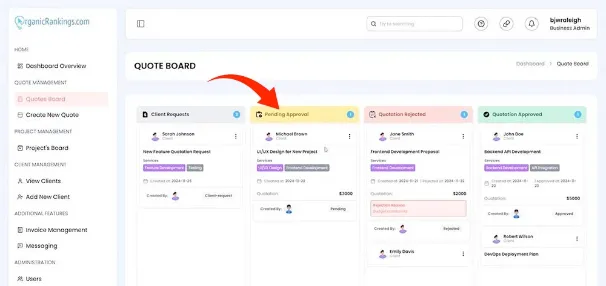
Project Amount
You can specify a Project Amount by selecting one of two options: a single total for all projects in the quote or individual amounts for each project. Only one method can be used at a time. If you choose individual project amounts, the total Project Amount will automatically update to reflect the combined sum.

Updating Quotes
Once a quote is submitted, negotiations on price or terms may follow. Easily update, save, and submit the revised quote for mutual approval.
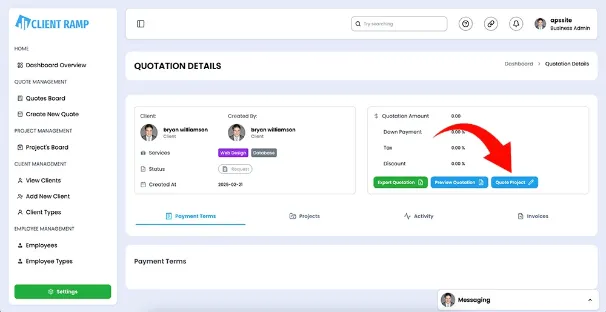
Preview Quote
Once the quote is sent, preview it by navigating to the quotation details section and clicking the "Preview Quote" button to review its contents.
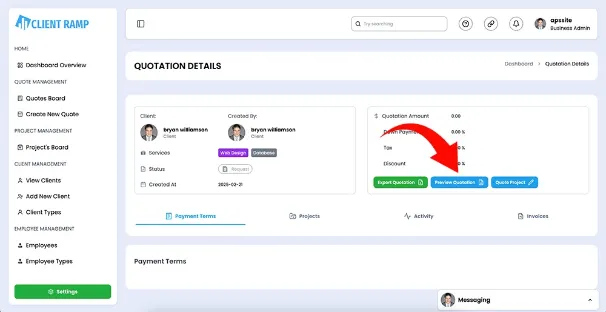
Using Kanban View
Our Kanban system simplifies workflow visualization, boosts efficiency, and fosters continuous improvement. It streamlines project management across teams, even for the most complex tasks.
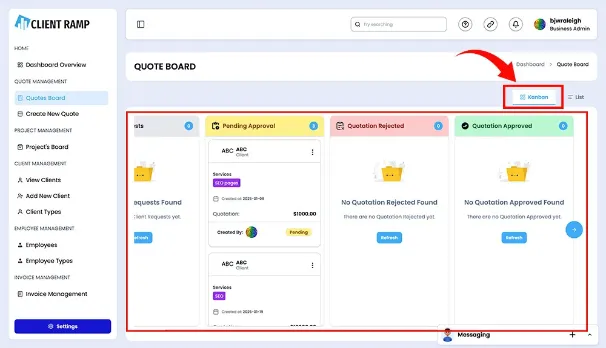
Choose Payment Methods
To select a payment method for your invoices, choose between Stripe or PayPal. The system then connects to your selected option for seamless payment processing.